Making the decision to migrate Drupal to WordPress is a significant step for your website’s evolution. In 2025, WordPress powers over 45% of all websites globally, offering unparalleled flexibility, user-friendliness, and extensive plugin ecosystem that many Drupal users find appealing. This comprehensive migration guide walks you through every crucial step to ensure a smooth transition between these powerful content management systems. Whether you’re seeking simpler content management, better SEO capabilities, or more cost-effective maintenance, this tutorial provides the technical roadmap to successfully migrate your Drupal site to WordPress while preserving your content, SEO rankings, and user experience.

Table of Contents
Understanding the Migration Process: Before You Begin
Before diving into the technical aspects of migrating from Drupal to WordPress, it’s essential to understand what this process entails and properly prepare for it.
Differences Between Drupal and WordPress
Drupal and WordPress operate on fundamentally different architectures:
- Content Structure: Drupal uses nodes, content types, and views, while WordPress uses posts, pages, and custom post types
- Taxonomy: Drupal has a complex taxonomy system; WordPress uses categories and tags
- User Roles: Drupal offers more granular permission settings compared to WordPress’s simpler role structure
- Themes and Templates: Both use different theming systems and template structures
- Modules vs Plugins: Drupal’s modules and WordPress’s plugins serve similar functions but work differently
Understanding these differences is crucial as they impact how your content will transfer and function in the new environment.
Pre-Migration Checklist
Complete these essential tasks before beginning your Drupal to WordPress migration:
- Backup your entire Drupal site (files and database)
- Audit your content to identify what needs to be migrated:
- Content types and their fields
- User accounts and roles
- Media files and documents
- URL structures and redirects
- Custom functionality requiring special attention
- Set up a staging environment to test the migration
- Choose your migration method based on site complexity and technical skills
- Install and configure WordPress on your server
Proper preparation significantly reduces the risk of data loss and unforeseen complications during migration.
Choosing Your Migration Method
There are several approaches to migrate Drupal to WordPress, each with its own advantages and complexity levels. The right method depends on your technical expertise, budget, and site complexity.
Method 1: Using FG Drupal to WordPress Plugin
For smaller to medium-sized Drupal sites, the FG Drupal to WordPress plugin offers a straightforward migration path.
Benefits of the FG Drupal to WordPress Plugin:
- User-friendly interface requiring minimal technical knowledge
- Automatic mapping of Drupal content types to WordPress equivalents
- Migration of users, categories, and media files
- Support for Drupal 6, 7, and 8/9 sites
Step-by-Step Process:
- Install and activate the FG Drupal to WordPress Premium plugin on your WordPress installation
- Navigate to Tools > Import > Drupal in your WordPress dashboard
- Enter your Drupal database credentials when prompted
- Configure the migration settings:
- Select content types to import
- Map Drupal fields to WordPress fields
- Choose media handling options
- Set URL structure preferences
- Run the migration and monitor the progress
- Verify imported content and troubleshoot any issues
While this method works well for straightforward sites, complex Drupal installations with custom modules may require additional manual work.
Method 2: Manual Database Migration
For developers comfortable with database operations, directly migrating the database provides more control over the process.
When to Choose Manual Migration:
- Complex Drupal architectures with custom content types
- Heavy customization that automated tools struggle with
- Large enterprise sites with specific migration requirements
Manual Migration Process:
- Create SQL queries to export Drupal content into structured formats
- Transform the data to match WordPress database schema
- Import content into the appropriate WordPress tables
- Manually recreate content relationships
- Migrate and reattach media files
This method requires significant technical expertise but offers the highest level of control and customization during migration.
Method 3: Using Professional Migration Services
For business-critical websites or those lacking in-house technical resources, professional migration services provide a reliable solution.
Benefits of Professional Migration:
- Expert handling of complex migration challenges
- Custom solutions for specialized Drupal functionality
- Minimal downtime and business disruption
- Post-migration support and troubleshooting
When evaluating professional services in 2025, look for providers with specific Drupal to WordPress migration experience and positive case studies from similar projects.
Detailed Migration Walkthrough Using FG Drupal to WordPress
As the most accessible method for most users, let’s explore the FG Drupal to WordPress migration process in detail.
Setting Up Your WordPress Site
Before migration, properly configure your WordPress environment:
- Install WordPress on your hosting (many hosts offer one-click installations)
- Select and install a theme that aligns with your current design or desired new look
- Install essential plugins:
- FG Drupal to WordPress Premium
- Redirection (for managing redirects)
- Yoast SEO or similar SEO plugin
- Any functionality-specific plugins your site requires
- Configure basic WordPress settings including permalinks, user roles, and reading settings
Database Connection and Initial Configuration
The first migration step involves connecting to your Drupal database:
- In WordPress admin, go to Tools > Import > Drupal
- Enter the following database details:
- Database host (typically localhost or a specified server address)
- Database name
- Username and password
- Database prefix (if your Drupal installation uses one)
- Drupal version
- Test the connection to verify accessibility
Once connected, configure these critical migration settings:
- Media handling: Choose whether to import files as attachments or embedded in content
- User migration: Decide whether to import Drupal users and how to handle roles
- Content mapping: Select which Drupal content types to import and map them to WordPress equivalents
- URL structure: Configure how Drupal URLs will be handled in WordPress
Running the Migration Process
With settings configured, initiate the migration:
- Click “Start / Resume the Import” to begin the process
- Monitor the progress indicators for different content types
- The plugin will process nodes, taxonomies, users, and media files in sequence
- For large sites, the process may pause and require manual resumption
The duration depends on your site’s size and complexity. A medium-sized Drupal site might take 30-60 minutes, while larger sites could require several hours.
Troubleshooting Common Migration Issues
Even with automated tools, you may encounter these common challenges:
Missing or Broken Media Files
Solution:
- Check file path configurations in the migration settings
- Verify file permissions on your server
- Manually upload and relink critical missing files
Content Formatting Issues
Solution:
- Review and update the WordPress theme’s CSS to accommodate Drupal-specific formatting
- Use search and replace tools to fix specific HTML patterns
- Consider the Better Search Replace plugin for batch updates
Incorrect Content Relationships
Solution:
- Manually recreate critical content relationships
- Use custom SQL queries to update post relationships
- Consider additional customization plugins to recreate complex Drupal relationships
Handling Custom Content Types and Fields
Drupal’s strength lies in its content type flexibility, which requires special attention during migration.
Mapping Drupal Content Types to WordPress
For successful content migration:
- Create equivalent custom post types in WordPress before migration
- Use Advanced Custom Fields (ACF) or similar plugins to recreate Drupal’s custom fields
- Configure the migration tool to map Drupal fields to WordPress counterparts
- Test sample content to verify field data transfers correctly
Migrating Custom Taxonomies
Drupal’s taxonomy system often contains intricate relationships:
- Register custom taxonomies in WordPress that mirror your Drupal vocabulary
- Configure hierarchical relationships if needed
- Map Drupal terms to the appropriate WordPress taxonomies
- Verify term relationships after migration
Handling Views and Blocks
Drupal’s Views module has no direct WordPress equivalent, requiring creative solutions:
- For content views: Use category pages, archives, or custom page templates
- For block content: Use WordPress widgets or block editor components
- For complex views: Consider plugins like WP Grid Builder or Post Types Grid
Preserving SEO During Migration
One of the most critical aspects of migrating Drupal to WordPress is maintaining your SEO equity.
Setting Up Proper Redirects
Prevent 404 errors and preserve link equity with these steps:
- Generate a complete list of Drupal URLs using a crawler tool like Screaming Frog
- Create a mapping of old URLs to new WordPress URLs
- Implement 301 redirects using the Redirection plugin or server-level redirects
- Test all major landing pages to verify redirect functionality
Maintaining Meta Data
Preserve important SEO elements during migration:
- Ensure title tags, meta descriptions, and other metadata transfer correctly
- Set up Yoast SEO or similar plugin to manage WordPress metadata
- Review and update canonical URLs, robots directives, and other technical SEO elements
Post-Migration Tasks and Optimization
After completing the core migration, several essential tasks remain to ensure optimal functionality.
Quality Assurance Testing
Thoroughly test your new WordPress site:
- Verify content completeness by sampling pages from each content type
- Check functionality of interactive elements like forms and calculators
- Test user roles and permissions to ensure proper access controls
- Validate media files display correctly across the site
- Test site performance and optimize as needed
Performance Optimization
Maximize WordPress performance with these steps:
- Install and configure a caching plugin (WP Rocket, W3 Total Cache)
- Optimize images using compression plugins
- Implement a CDN for faster global delivery
- Configure database optimization schedules
- Enable GZIP compression at server level
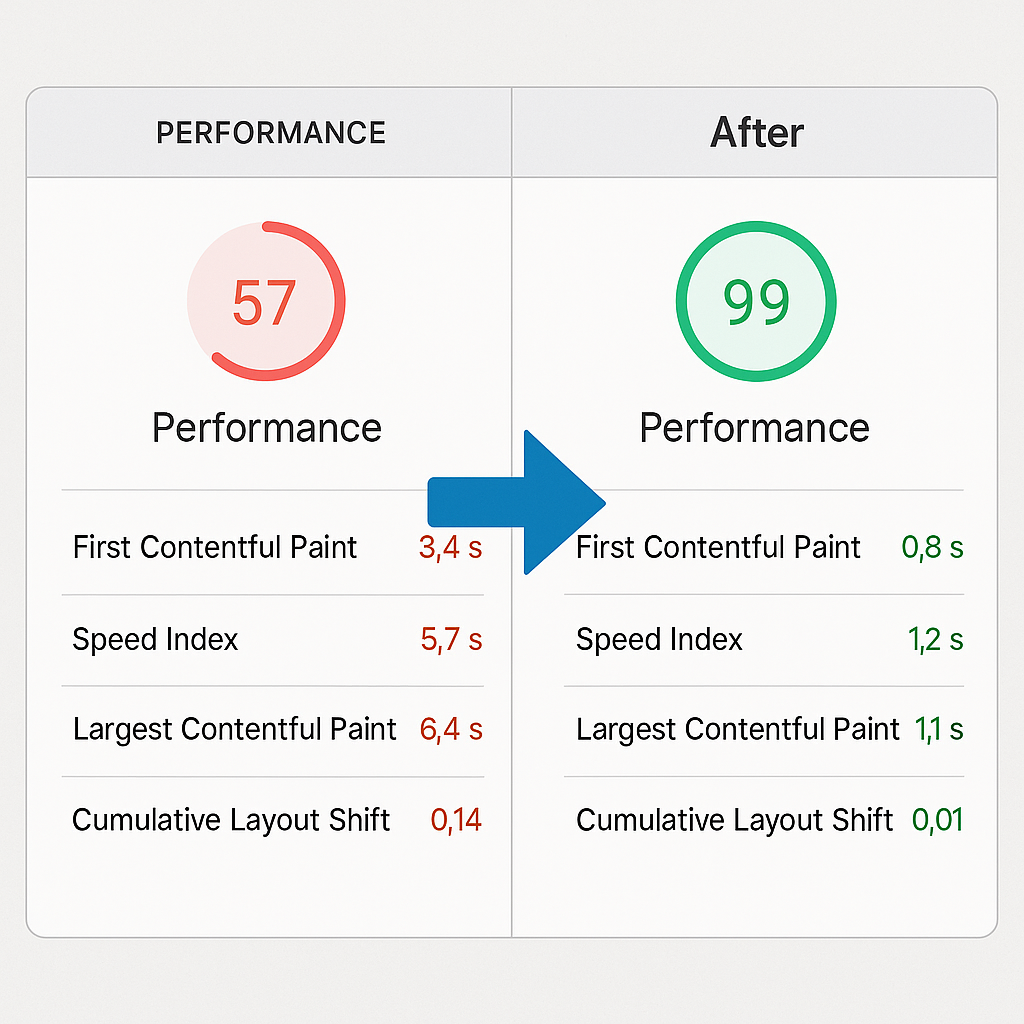
Security Configuration
Enhance WordPress security post-migration:
- Update all WordPress core files, themes, and plugins
- Implement strong password policies
- Configure firewall protection (via plugin or server)
- Set up regular backup schedules
- Consider two-factor authentication for administrative accounts
Case Study: Successful Drupal to WordPress Migration
Company X’s Migration Journey
A mid-sized marketing agency with a complex Drupal 8 site successfully migrated to WordPress in early 2025. Their site included:
- 1,200+ content pages across 7 content types
- Custom user roles and permissions
- Integration with marketing automation systems
- Multi-language content
The agency chose a hybrid approach, using FG Drupal to WordPress for core content migration while manually handling complex integrations. The process took three weeks, including testing and optimization.
Key Challenges and Solutions
The team encountered several challenges:
- Complex content relationships – Solved by custom scripting to rebuild relationships
- Custom field formatting – Addressed through Advanced Custom Fields configuration
- Maintaining SEO rankings – Achieved with comprehensive 301 redirect mapping
Results After Migration
Six months post-migration, the agency reported:
- 22% reduction in maintenance costs
- 17% improvement in page load speeds
- Simplified content creation process saving 5-7 hours weekly
- Maintained search rankings with minimal fluctuation
FAQ: Drupal to WordPress Migration
Q: How long does a typical Drupal to WordPress migration take? A: Timeline varies based on site complexity. Small sites may complete in 1-2 days, while enterprise-level sites could require 3-4 weeks or more.
Q: Will my SEO rankings drop after migration? A: With proper 301 redirects and metadata transfer, most sites maintain rankings with minimal fluctuation. Some temporary ranking changes are normal but typically stabilize within 2-4 weeks.
Q: Can I migrate user accounts and passwords? A: User accounts can migrate, but passwords usually require resetting due to different hashing methods between Drupal and WordPress.
Q: What happens to my Drupal modules’ functionality? A: WordPress plugins must replace Drupal module functionality. Most common functions have WordPress equivalents, but custom modules may require custom development.
Q: Is it possible to migrate back to Drupal if needed? A: While technically possible, migrating back to Drupal is complex and not recommended without compelling reasons. Thorough testing before completing the WordPress migration is preferable.
Conclusion: Moving Forward with WordPress
Successfully migrating from Drupal to WordPress opens new possibilities for your website’s growth and management. With WordPress’s user-friendly interface, extensive marketplace of themes and plugins, and large support community, most organizations find the transition worthwhile despite the initial investment.
Remember that migration is also an excellent opportunity to:
- Redesign outdated aspects of your site
- Implement new functionality previously difficult in Drupal
- Optimize your content strategy and information architecture
- Improve technical SEO foundations
If you’re considering a Drupal to WordPress migration for your organization, start with a comprehensive content audit and migration plan. For complex sites, don’t hesitate to consult with migration specialists who can identify potential challenges and develop customized solutions.
Ready to begin your migration journey? Contact Yuztech’s team of WordPress migration experts today for a personalized consultation and discover how we can make your transition smooth and successful.

